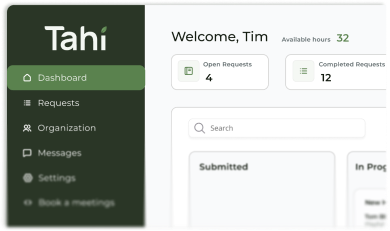Development
Your Guide to Creating Webflow PWAs
Turn your Webflow site into an app-like experience. Our guide shows you how to create a powerful Progressive Web App to boost engagement and retention.

The PWA Promise: More Than Just a Website
For years, we’ve talked about responsive design as the benchmark for a modern website. But in a world where your customers live on their phones, simply having a site that shrinks to fit a screen isn't enough. The new benchmark is about experience, reliability, and engagement. Imagine your users saving your website to their phone's home screen, right next to their favourite apps. Imagine sending them a notification about new content that brings them back with a single tap. Imagine your site still loading, even on a spotty train connection. That’s not a far-off dream requiring a six-figure native app build; it's the reality of a Progressive Web App (PWA).
A PWA is essentially your website given a set of superpowers. It uses modern web technologies to deliver a fast, reliable, and engaging experience that feels just like a native application. For businesses building on Webflow, this is a game-changer. It bridges the gap between a high-performing website and a dedicated mobile presence, without the headaches, gatekeepers, and considerable costs of app store development and maintenance.
An Icon on the Home Screen: Your Digital Real Estate
The most immediate benefit is installability. With a PWA, users are prompted to ‘Add to Home Screen’. This places your site’s icon on their device, creating a persistent, easily accessible entry point. Psychologically, this is a huge win. A browser bookmark is out of sight and easily forgotten; an icon on the home screen is a constant, visible reminder of your brand. It turns your website from a place they might visit into a tool they regularly use, massively boosting brand visibility and reducing the friction for repeat visits to near zero.
Push Notifications That Actually Engage
This is where things get really interesting. PWAs allow you to send push notifications directly to a user's device, even when their browser is closed. Now, I can see you wincing. We’ve all been on the receiving end of annoying, spammy notifications. This isn’t about that. It’s about re-engaging your audience with timely, relevant, and valuable information. A well-executed push notification strategy can include:
- Personalised Content Alerts: Notifying a user when an author they follow publishes a new article.
- E-commerce Updates: 'Back in stock' alerts for a specific product, shipping notifications, or abandoned cart reminders.
- Community Engagement: Letting a user know someone has replied to their comment or post.
Works Offline, Flawlessly
Thanks to a clever bit of tech called a service worker, PWAs can cache important parts of your website. This means users can still access key content and functionality even with a poor internet connection or none at all. Contrast this with the standard website experience, which greets users with a 'No Internet' error page. For a content platform, it means users can finish reading an article on the tube. For a SaaS dashboard, it means they can still access critical information. This reliability is a huge mark of quality and dramatically improves the user experience, building trust and loyalty.
Blazing-Fast Performance
PWAs are designed for speed. By using an architectural model known as the App Shell, the core interface of your site loads almost instantly. The main structure appears first, and then the content fills in. This focus on page speed optimisation makes the site feel incredibly responsive and slick. This has a direct impact on user satisfaction and is a major ranking factor for search engines, contributing positively to your Core Web Vitals and overall SEO performance.
Our Experience: A PWA-Powered Content Hub
We recently put this into practice for a client who runs a thriving content platform for authors. Their goal was to move beyond being a simple portfolio site and become a genuine community, a portable companion for their users. They needed a way to deepen engagement and provide value beyond the content itself. A PWA was the perfect solution.
We built their platform in Webflow, integrating a robust Webflow CMS, user accounts to encourage repeat visits, a comment system to drive engagement, and Stripe subscriptions for premium content. The real magic, though, came from the PWA functionality. By enabling push notifications, we gave our client the ability to notify a specific user when an author they follow publishes a new piece. The result? A significant uptick in repeat user sessions and time on site. The website wasn't just a place to visit anymore; it was an active tool that reached out and brought users back for content they genuinely cared about. This is the power of a PWA: it transforms a website from a static destination into a dynamic, engaging part of a user's daily digital life.
The Webflow Challenge: A Technical Hurdle
Now, let’s be transparent. If you’ve looked into this before, you might have hit a wall. Webflow is an incredible platform, but it has one core limitation when it comes to PWAs: it doesn't allow you to place a file at the root of your domain. For a traditional PWA, browsers need to find a critical file called a 'service worker' at the top level of your site (e.g., `yourdomain.com/service-worker.js`). Without this, the browser can't enable the offline and push notification features.
This is a fundamental technical constraint of how Webflow’s hosting is structured. It means you can't just flip a switch in the Webflow Designer and turn your site into a PWA. But don't worry, it absolutely doesn't mean it's impossible. It just means we need to be a bit clever about it.
The Solution: How to Build a PWA with Webflow
The solution is to use a third-party service that acts as a 'wrapper' for your Webflow site. These services handle the tricky parts, like hosting the service worker and manifest file, and provide a unique installation page for your users. It’s a clean and effective workaround that gives you all the PWA benefits.
Step 1: Prepare Your Webflow Site
Before you start, there are a few prerequisites:
- A Custom Domain: PWAs require you to be using a custom domain (e.g., `www.yourbrand.com`), not the default `.webflow.io` subdomain.
- HTTPS Security: Your site must be served over HTTPS, which is standard on all Webflow hosting plans. This is a security requirement for service workers to function.
- Disable Secure Frame Headers: In your Webflow project settings, under Publishing > Advanced Publishing Options, you need to disable the 'Use Secure Frame Headers' setting. This allows the third-party PWA service to wrap your site correctly.
Step 2: Choose and Configure a PWA Service
There are several services out there that specialise in turning websites into PWAs, with Progressier being a popular choice in the Webflow community. When selecting a service, look for clear documentation, good support, and specific guides for Webflow integration. Once you sign up, you'll typically go through a simple setup process:
- Enter Your Site URL: You’ll provide the URL of your Webflow site.
- Upload App Icons: You'll upload a high-resolution version of your logo, and the service will automatically generate all the different sizes needed for various devices.
- Customise App Details: You’ll define your app's name, a short name, a description, and theme colours that match your brand identity.
Step 3: Integrate the Service with Your Site
This is the easiest part. The PWA service will provide you with a small snippet of JavaScript code. All you need to do is copy this code and paste it into the 'Before `